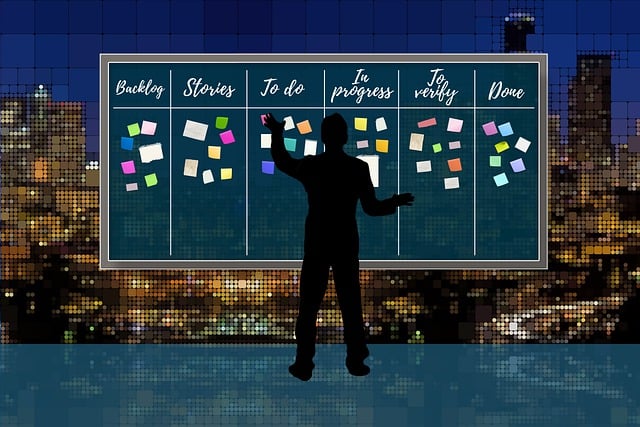
You’re balancing briefs, calls, and edits while chasing the next gig. Context lives in too many apps, and you end up rewriting the same update because notes sit in three different places. Choosing between Slack vs Microsoft Teams shapes whether your day runs smoothly or falls apart. This guide walks you through simple, AI-supported workflows, enabling you to brief faster, make informed decisions, and ship on time.
Everything I’ve shared here—and more—is in my book, available on Amazon. Click the link if you’re ready to take the next step.
Slack vs Microsoft Teams for Kickoff & Client Comms
A messy start often leads to messy projects. Set clear channels, response windows, and AI summaries so that every client knows where their work stands and what the next steps are.
Set Up Channels That Match Each Client
Create one shared space per client. In Slack, use a dedicated workspace channel, such as client-acme-content. In Teams, create a team with a separate channel for each project phase. Pin the current brief, scope, and due dates. Add a naming rule for files and threads to enable search functionality later. Your goal is simple access, not more places to check.
Pin This Channel Starter Card
| Field | Example |
| Purpose | ACME blog sprint: briefs, drafts, approvals |
| Response Window | 4 business hours, Monday to Friday, 9:00–5:00 ET |
| Naming Rule | acme-blog-{topic}-v# |
| Pinned | Brief, scope, timeline, style guide, approvals thread |
| Escalation | Tag @PM for blockers over 24 hours |
Message Hygiene and Response Windows
Use threads to keep topics organized and reduce DMs. Move quick pings into the right thread so everyone sees the full context. Set response windows that match your work hours and the client’s time zone. Enable quiet hours to protect your deep work and focus. Add a brief service-level note to the channel description to establish expectations.
Channel description template: “Purpose • Response window • How to escalate • Link to knowledge post.”
AI Summaries for Calls and Threads
Use meeting transcripts and AI summaries to turn calls into decisions. After each call, post a brief recap with key decisions, owners, and relevant dates. For busy threads, trigger a summary before handoff so your editor or client can scan outcomes in one view. Store these summaries in a single reference post that you keep up to date.
Three-Line Recap Template
- Decisions
- Owners and due dates
- Open questions and next step
With the channel stable and decisions visible, move drafting into one living document and make checkpoints explicit.
Research, Drafting, and Revisions in Slack vs Microsoft Teams
You waste time chasing sources and sorting messy revisions. Set clear checkpoints, maintain a single master draft, and utilize AI to transform rough notes into a solid outline quickly.
Slack vs Microsoft Teams for Editorial Checkpoints
Define where draft checkpoints happen. If your client prefers comments inside Docs, link that file in the channel and keep all change requests in one thread. For Teams users on Microsoft 365, keep track of changes and post a summary of edits after each round of updates. The checkpoint is a decision moment, not just a file drop.
Draft Checkpoint Ladder
| Stage | Goal | Owner Output |
| Outline | H2s/H3s, angle, sources | 1-page outline post |
| Rough | 70% draft | Link plus three questions |
| Clean | Voice, facts, flow tight | Change log summary |
| Final | Ready to publish | Approvals and handoff note |
Acceptance snapshot: angle confirmed, sources vetted, headings in Title Case, and a one-line takeaway per section.
Prompt Libraries for Briefs and Outlines
Save prompts that generate consistent briefs and first drafts. Maintain a small library for research, outlining, and revision purposes. Store them in a pinned document and label each one with its usage instructions. Add two examples per prompt so you and your collaborators know what a good output looks like.
Paste-Ready Prompts
- Outline: “Create an H2/H3 outline for a {word count} article. Voice: {brand}. Include five credible sources to verify.”
- Thread recap: “Summarize the last 20 messages into decisions, owners, and dates. Flag unresolved questions.”
- Revision pass: “Edit for clarity and active voice. Preserve meaning. Return a bullet change log.”
Version Control With Shared Files and Comments
Avoid forked copies. In Slack, link to a single cloud doc and use comment threads for feedback. In Teams, keep files in the channel’s Files tab and rely on built-in version history. End each edit with a change summary and a single next request to keep approvals moving.
File Taxonomy
[CLIENT]-[PROJECT]-[DELIVERABLE]-v#
Keep one living doc per deliverable. Replace uploads with links and version notes. Once your draft path is predictable, let routine triggers handle the checklists and recaps.
Automation, Apps, and Bots for Writers in Slack vs Microsoft Teams
Manual handoffs slow down your day and increase the likelihood of errors. Create simple automations and lightweight AI helpers to trigger tasks automatically and update content in seconds.
Integrations That Save Time
Connect your writing tools. Link Drive or OneDrive, your task manager, and your calendar. Add Notion or a wiki for client style notes. These integrations cut manual status updates by showing the latest draft, the next due date, and who is waiting on whom.
Workflow Automation With Zapier and Power Automate
Automate the boring parts. Create a rule that posts a checklist when a new assignment starts. Send call transcripts to a drafts folder and notify the channel when they finish processing. Convert a message with a due date into a task with an owner. Small automations remove handoffs that cause delays.
Automation Mini-Menu
| Trigger | Action | Result |
| New assignment message | Post kickoff checklist to channel | Standardized starts |
| Meeting ends | Save transcript to /Transcripts/[Client] and notify | Faster recaps |
| “Due: {date}” in thread | Create a task with the owner and date | Fewer misses |
Fallback Rule
If an automation fails, post a tag to the channel with the failed step and assign a human owner to close the loop. If a rule fails twice, deactivate it and assign a human owner until the issue is resolved and verified.
AI Assistants and Slash Commands in Slack vs Microsoft Teams
Use lightweight AI helpers for summaries, tone checks, and next-step suggestions. Run a command to recap the thread before writing the client update. Ask for three alternate headlines that match the brief. Use prompts from the Prompt Libraries above to maintain consistent outputs.
Automations run best on clear rules—lock down access, search, and archival so nothing slips.
Ops, Security, and Scale with Slack vs Microsoft Teams
Great work can vanish without structure. Build searchable hubs, right-size permissions, and select plans that fit your clients, allowing your system to scale without friction.
Search, Archives, and Knowledge Hubs
Treat search as a tool, not a hope. Tag assets with the project code and deliverable type to easily locate them later. Archive completed channels and label them clearly so that in the future you can mine examples.
Knowledge Hub Contents
Brief template, style guide, voice examples, approved headlines, past recaps, glossary, and “how we request approvals.”
Client Access, Guests, and Permissions
Add clients as guests only in the channels or teams where they need access. Restrict who can invite members and who can delete messages. Share externally with links that expire. Spell out the permission rules in the channel description so everyone knows what’s visible to whom.
Guest Access Policy
- Invite by email to project channels only
- No file deletion rights for guests
- Revoke access at delivery sign-off and archive channel
Pricing and Value Comparison in Slack vs Microsoft Teams
Match the tool to the client’s ecosystem. If the client runs on Microsoft 365, Teams may reduce friction and cost. If your collaborators and agencies use Slack, shared channels can expedite decision-making. Compare plans based on guest access, recording quality, transcript accuracy, storage, and compliance requirements. Select the path that minimizes switching and ensures your approvals are processed quickly.
Now measure what has changed so you can maintain the gains and eliminate the noise.
Metrics That Prove It Works
Track these for two weeks and keep what moves.
- Message latency: median reply under four business hours
- Draft cycle time: outline to final in five working days or less
- Rework rate: one major revision or fewer per deliverable
- Search success: find any needed file in under 60 seconds
- Automation coverage: three recurring steps automated per client
Final Thoughts
The right setup is the one you will use every day. Pick the stack your client already uses. Align channels, checkpoints, and automations with your current habits, and Slack vs Microsoft Teams becomes a practical choice, not a debate. Start with one client space, one prompt library, and one automation. Then measure what saves time and expand the pieces that keep your drafts moving.


Pingback: Best Time Tracking App: AI Workflow for Freelance Writers - The AI Freelancer